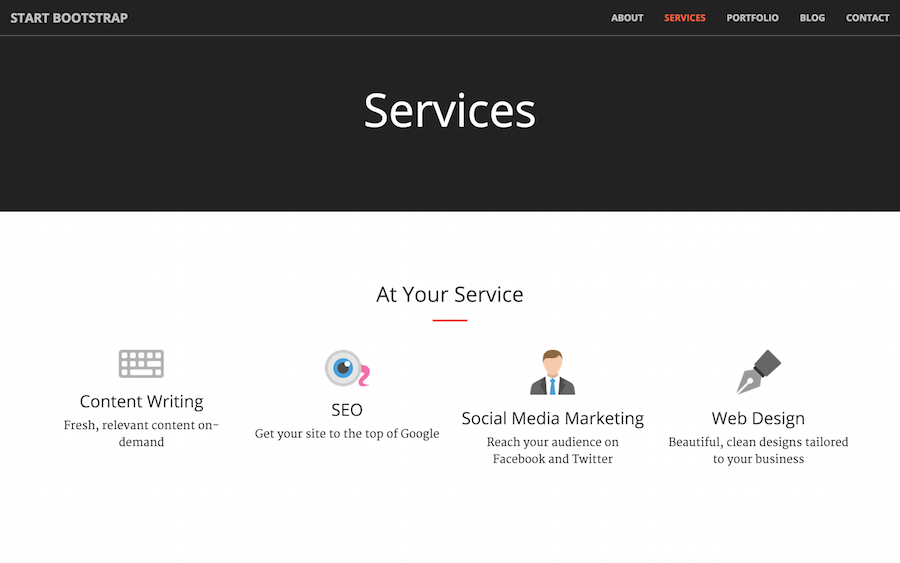Collections
次は、Collectionsを見ていきましょう。 Collectionsはコンテンツの関係性をまとめるための、すばらしい方法です。Postsと動作は似ていますが、日付を必要としません。
Servicesページ内で、HTMLの繰り返しを減らすために、Collectionを使っていきましょう。
各サービスは同じようなパターンの形式をしています。画像があり、タイトルと説明があります。 現時点ではServiceページのアイコンはフォントですので、クライアントの方が自身で簡単に更新できるよう、画像に変更しましょう。
まず、Jekyllにコレクションについて伝える必要があります。_config.ymlに以下を追加してください:
collections:
- servicesそして、_servicesというフォルダをウェブサイトルートに作成してください。
(CloudCannonで編集している場合は、まずファイルをつくってからフォルダに移動させるんでしたね。覚えておいてください。)
フォルダのなかに、web_design.mdというファイルを以下の内容で作成してください:
---
title: Web Design
image_path: ""
---
Beautiful, clean designs tailored to your businessFront Matterを使って、サービスの情報を定義し、マークダウンファイルに説明を書いていきます。
CloudCannonのCollectionsタブに移動すると、Servecesコレクションがあることがわかるでしょう。
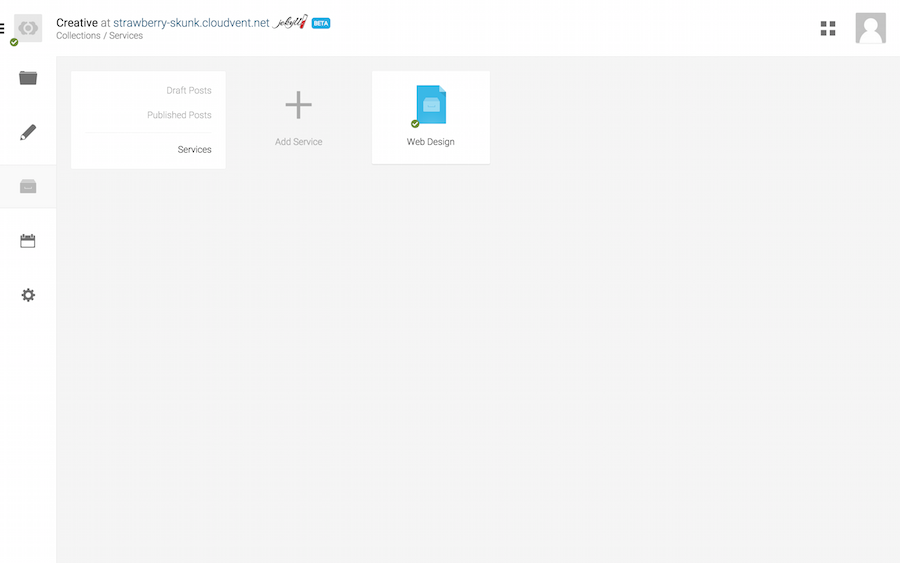
Web Designの項目を開きましょう。ビジュアルエディタを使って、簡単に項目を管理できます。 Web Designに画像を追加しましょう。こちらでダウンロードできる無料のフラットアイコンセットを使っていきましょう。
Add Image Pathをクリックして、適切なアイコンをアップロードしましょう。
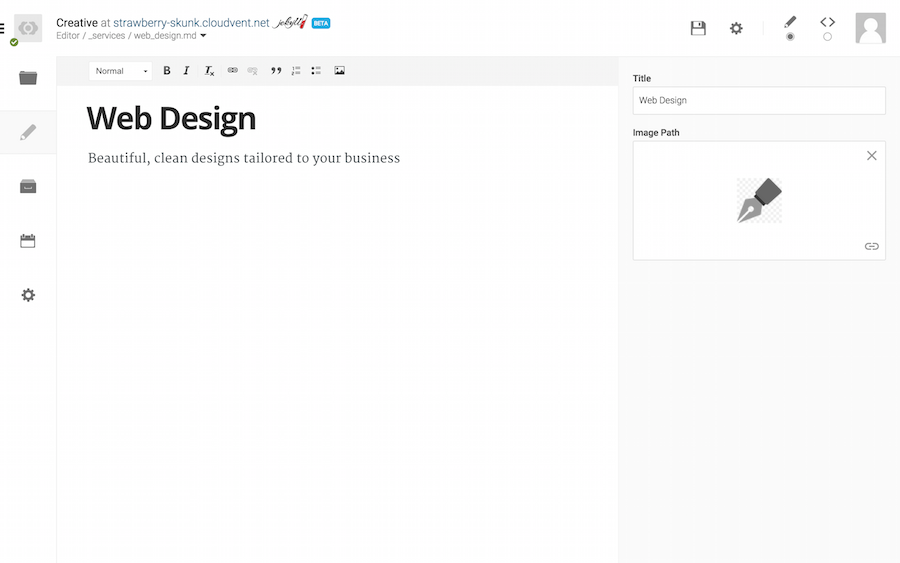
続けてもう3つのサービスも追加しましょう。Content Writing、SEO、Social Media Marketingを追加しました。
次に、services.htmlでこれらのサービスを表示させる必要があります。
Jekyllでは、site.servicesという変数を使うことで、サービスコレクションが使えるようになります。
Liquidと全てのサービスに対する繰り返し処理を使って、現在の静的なHTMLを置き換え、詳細を表示しましょう:
...
{% for service in site.services %}
<div class="col-lg-3 col-md-6 text-center">
<div class="service-box">
<img src="{{ service.image_path }}" alt="{{ service.title }}"/>
<h3>{{ service.title }}</h3>
<p class="text-muted">{{ service.content }}</p>
</div>
</div>
{% endfor %}
...とてもシンプルですね。site.servicesに対して、forループの繰り返し処理を行っただけです。
これによって、さきほど作成したFront Matterの変数を出力することができます。
services.htmlの全体像は、現在以下のようなになります:
---
layout: default
title: Services
---
<section class="bg-dark">
<div class="text-center">
<h1>Services</h1>
</div>
</section>
<section id="services">
<div class="container">
<div class="row">
<div class="col-lg-12 text-center">
<h2 class="section-heading">At Your Service</h2>
<hr class="primary">
</div>
</div>
</div>
<div class="container">
<div class="row">
{% for service in site.services %}
<div class="col-lg-3 col-md-6 text-center">
<div class="service-box">
<img src="{{ service.image_path }}" alt="{{ service.title }}"/>
<h3>{{ service.title }}</h3>
<p class="text-muted">{{ service.content }}</p>
</div>
</div>
{% endfor %}
</div>
</div>
</section>これだけです!これで、クライアントはCollectionsを使い、簡単にサイトを管理できるようになります。